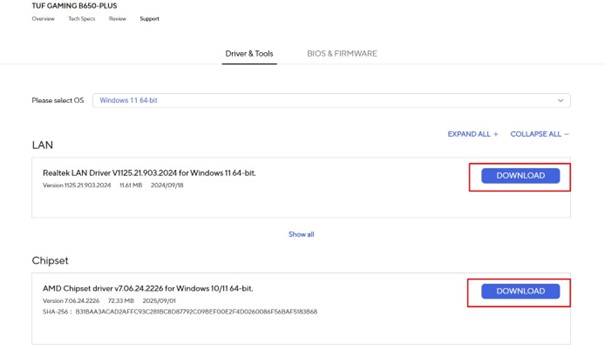This guide is intended for UVI PCs with Asus TUF Gaming B650-Plus motherboards.
Every UVI PC undergoes final testing by our trained staff before being shipped to our loyal customers. This ensures that every sold computer leaves our warehouse fully equipped for optimal performance, with all components enabled and all software up to date.
For this optimal operation, it’s essential to install official drivers from the manufacturer. These drivers are periodically updated to remain compatible and secure with new versions of Windows 11.
Generally, in the world of PCs, it’s not necessary to update these system drivers regularly on your own. However, problems can sometimes arise when a component stops working correctly due to an update or the connection of a new device. In such cases, it’s smart to visit the manufacturer’s website and check for updates. This process is fairly straightforward, and the following guide will walk you through updating your drivers. It’s also useful if you’re installing a fresh copy of the operating system on your UVI PC.
Driver Installation Steps
1. Open the official ASUS website and navigate to the support page for the TUF Gaming B650-Plus motherboard.
When selecting the operating system, make sure to choose Windows 11 64-bit.
2. Download the following drivers:
– LAN (network card)
– Chipset
– Audio (sound card)
– Armoury Crate (software for controlling RGB lighting)
On the right side of each driver, click the large Download button to save the file to your disk..
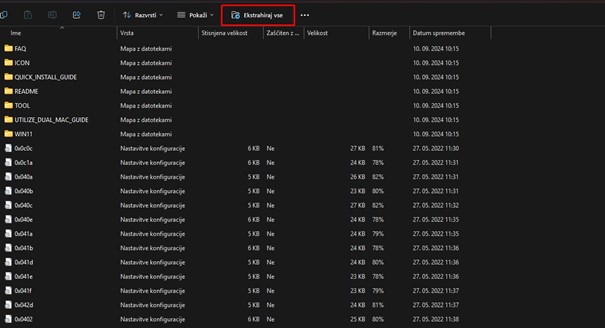
3. Extract the downloaded files.
By default, files are saved in the Downloads folder. Open them via File Explorer or, in your browser (Chrome or Edge), press Ctrl + J. Click the downloaded file, then select Extract All in the top menu. Keep the option Show extracted files when complete checked, and click Extract.
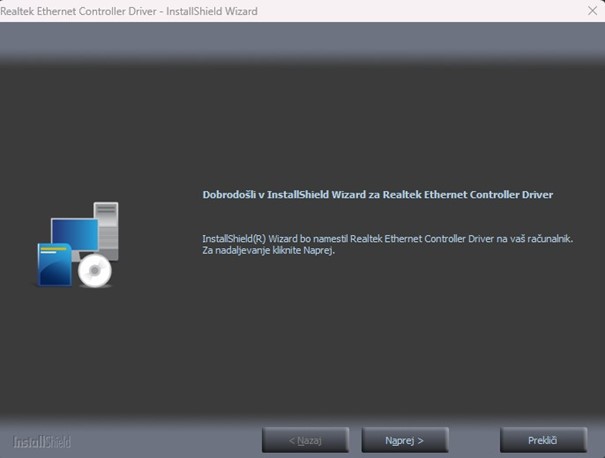
4. Install the drivers.
In the newly opened folder, locate one of the files named AMD_Chipset_Software, Setup, or AsusSetup and run it. Confirm any prompts to run the program, then follow the installation wizard – clicking Next, Install, or Complete until the process is finished.
And that’s it! Your UVI PC now contains the latest drivers for optimal performance.
In this guide, we have deliberately skipped updating the graphics card drivers for AMD and NVIDIA, as we will cover this in a separate guide in our next blog post.
Top Gaming Keyboards!
Optical+Mechanical switches for 30% faster response time!