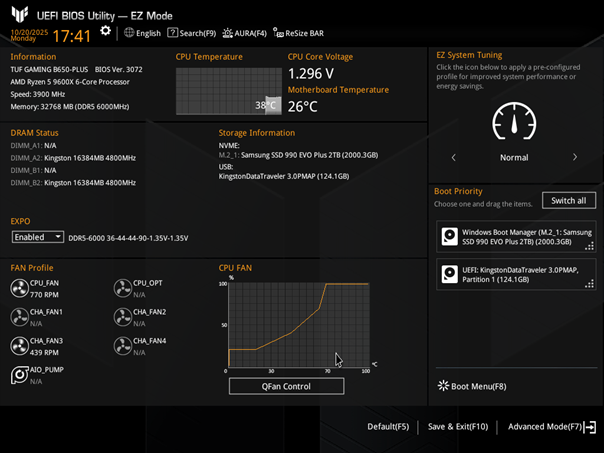This guide is intended for UVI PCs with Asus TUF Gaming B650-Plus motherboards.
Our UVI PCs are delivered to you fully ready for gaming action, including BIOS optimizations. To minimize headaches while playing games, UVI PCs now include the Secure Boot option, which has become essential for running the latest multiplayer games.
But what exactly is Secure Boot, and how can you enable or disable it yourself? To answer these questions, we’ve prepared a short, easy-to-follow guide, complete with images. This can come in handy if you ever need to turn Secure Boot on or off on your own PC or a friend’s/family member’s computer.
What is Secure Boot?
Secure Boot is a security feature that is part of the UEFI system (the successor to BIOS). Its purpose is to prevent the computer from booting with unauthorized or malicious software, such as a rootkit or a malicious operating system.
When you start your computer, Secure Boot checks the digital signatures of all critical boot components – including firmware, drivers, and the operating system itself.
• If everything is signed with a trusted certificate (e.g., Microsoft’s), the boot process continues.
• If it detects something unsigned or altered (e.g., an unauthorized bootloader), the computer will stop the boot process.
As you can see, Secure Boot is an important part of protecting your operating system. It’s also being leveraged by multiplayer games to prevent cheaters from running unauthorized software. Games like Valorant and Battlefield 6 won’t run without Secure Boot, as it’s part of a security chain along with TPM 2.0 (Trusted Platform Module).
How to Enable Secure Boot on a UVI PC?
1. Press the key to start your computer, then repeatedly press the Delete key on your keyboard until the BIOS screen appears.
2. Select Advanced Mode, accessible via the mouse (top right) or by pressing F7.
3. Go to the Boot tab.
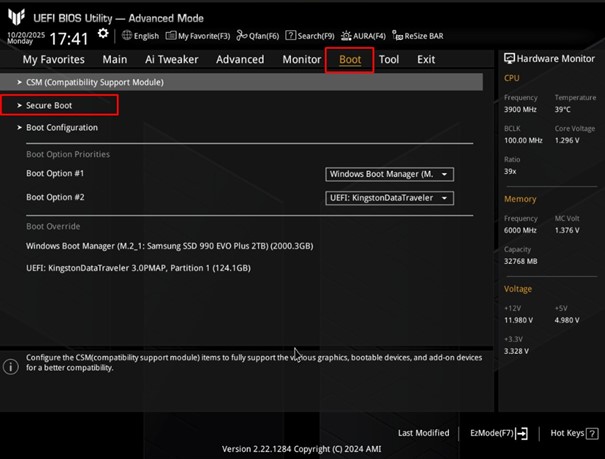
4. Select the Secure Boot option.
5. Under OS Type, choose Windows UEFI Mode.
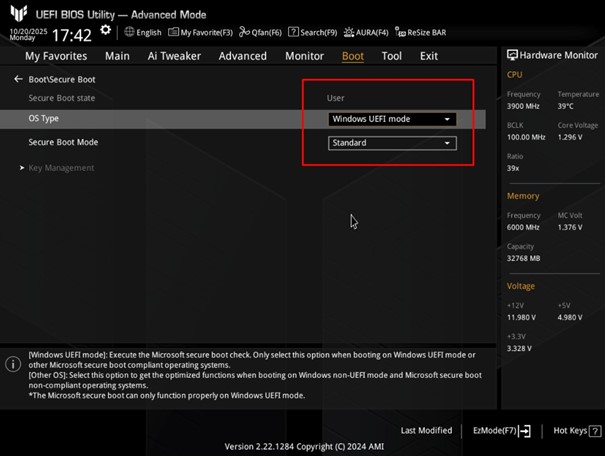
6. Under Secure Boot Mode choose Standard.
7. Save your settings by clicking Save or by pressing F10.
8. The computer will automatically restart with Secure Boot enabled.
Your UVI PC is now more secure and ready to run current as well as upcoming multiplayer games!
Top Gaming Keyboards!
Optical+Mechanical switches for 30% faster response time!