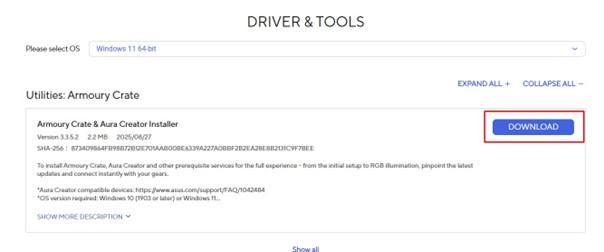The UVI PC is not just a powerful computer, but also an incredibly beautiful machine, featuring sleek, clean lines and available in either black or white. We’ve further crowned its design with RGB lighting, located inside the PC. RGB lights have been a staple in the gaming world for as long as anyone can remember, and apparently, we’ll never get tired of them. Over the years, they’ve also become synonymous with gaming PCs.
You’ll see all this stunning beauty right from the first boot of your newly purchased UVI PC, and you can customize it to your own preferences. This is possible through ASUS’s Armoury Crate software, which is fairly easy to use. In this guide, we’ve put together step-by-step instructions, taking you from installing the software to fine-tuning your lighting settings.
Before starting the installation, make sure your internet connection is active, as the program will download certain files from the web during installation.
- First, visit https://go.uvi.gg/ARMOURYDL and download Armoury Crate (click the “Download” button).
- Extract the downloaded file and click on the installation file.
- Install Armoury Crate and Aura Creator by clicking the “Start” button.
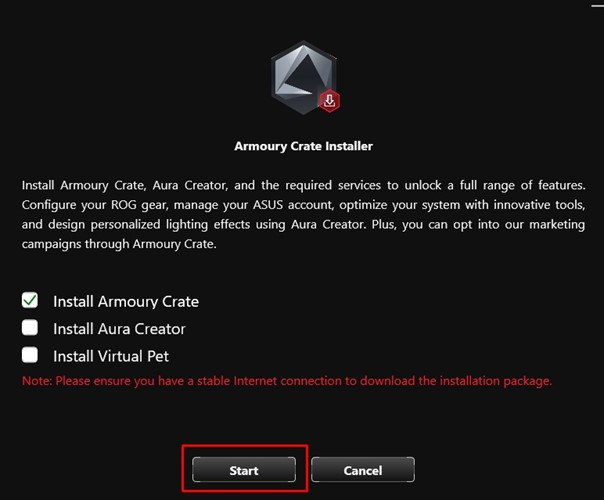
- To use the program, you must first agree to the terms – do this by clicking the “Accept” button.
- Once installed, choose the visual theme for the software. The installation of other Armoury Crate components will follow.
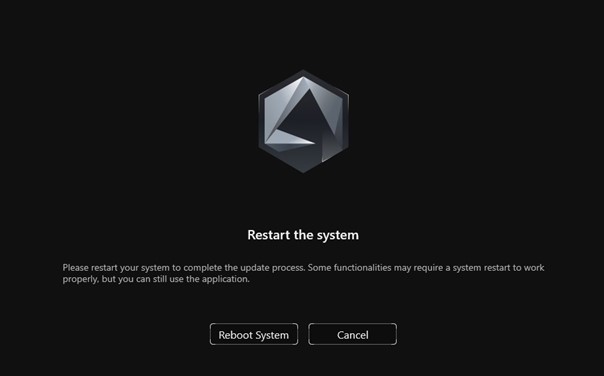
- After installation is complete, click “Reboot System.”
- You can find the Armoury Crate app by clicking the Windows button in the taskbar or using the Windows search.
- An ASUS account is not required to change RGB lighting. On the first launch, you can click “Cancel” to proceed without an ASUS account.
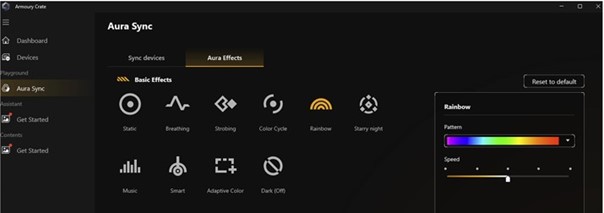
- In the left menu, navigate to “Feature Library” and under “Playground Core,” click “Install”—this will install the RGB lighting controller.
- After successful installation, “Aura Sync” will appear under “Playground” in the left menu. Navigate to it and then go to “Aura Effects.”
- In the “Aura Sync → Aura Effects” menu, you can customize the RGB lighting in your computer.
And that’s it! Your UVI PC is now ready to shine in completely new colors!
Top Gaming Keyboards!
Optical+Mechanical switches for 30% faster response time!